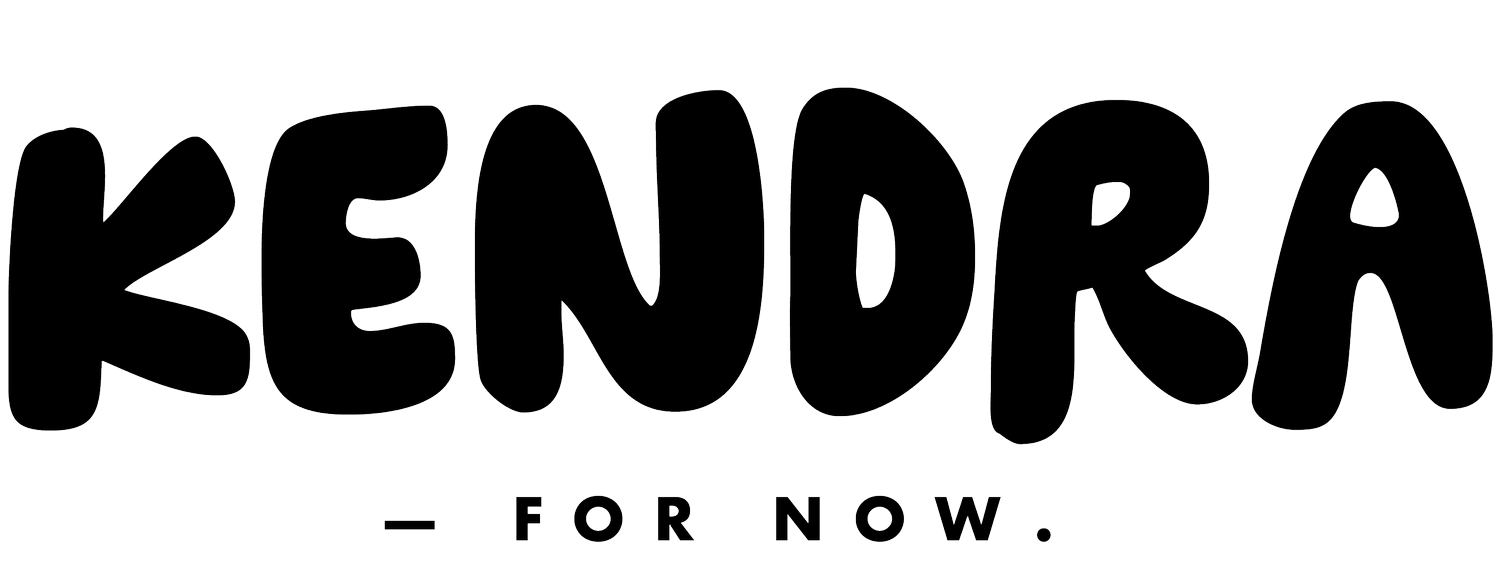How I Edit iPhone Photos
I use my iPhone to photograph virtually everything (this is one of my goals - to get better at using my "real" camera). It's always readily available, takes fairly decent photos and makes life overall very simple. I've fiddled with photo editing apps for as long as I can remember and have found my go-to editing strategy that I use with almost all my photos. It's easier than uploading & using photoshop, takes virtually no time at all and keeps all my photos looking unified. I'll share with you what I do, but keep in mind, what might work for me won't always work for you - I am by NO means an expert at iPhone photo editing ;) ! It's sort of a creative process so I encourage you to play with your photos to see what style you love best!
I always try to shoot in natural light, not direct sunlight and at a decent angle. No matter how much you look like Gisele, you'll have a double chin if you shoot too low. The beauty of an iPhone camera is you can take a million shots as quickly as you can delete them, so there's lots of opportunity for the perfect shot!
I use VSCO cam for all my photos, so if you don't have that, it's worth downloading!
Once you launch the app, you'll see a gallery (if you've used before) of all your photos you've edited, or it will be blank. Click on the "+" icon to add a photo to VSCO from your photo library. Once you've added the photo, it will show up in your gallery. Make sure it's selected (green border) - you can then begin to edit by clicking the slider icon on the bottom.
From here, your filter options will show up. I always use F2 if I'm keeping my photo in color. It is a good starting point, and keeps things cohesive, even if I make other minor edits based on the quality of the photo. Once you've selected the filter, you can click the slider icon again and this will give you more refined options to edit your photo. If things are dark, you can edit the exposure or contrast. If the photo is crooked (90% of the time, because taking pictures of kids is a zoo), you can use x or y skew to even things out. I will almost always sharpen my photos as well as bump up the contrast & saturation just a little bit. This makes everything look bright & crisp. There's so many little way to change your photos, so play around a bit until you get the perfect combo. Once finished with each edit, click the check mark to save, and then hit save on the top right to save to your gallery. You can then click the 3 dots on the bottom right and save to your camera roll or share directly from the app.
Here's some of my edit combinations that I've used! Every photo is a little bit different. If you want a black & white finish, I usually use B5- I like the high contrast, moody feel.
Hope this helps - let me know if you have any amazing tips or tricks I'm missing out on! Happy Monday!